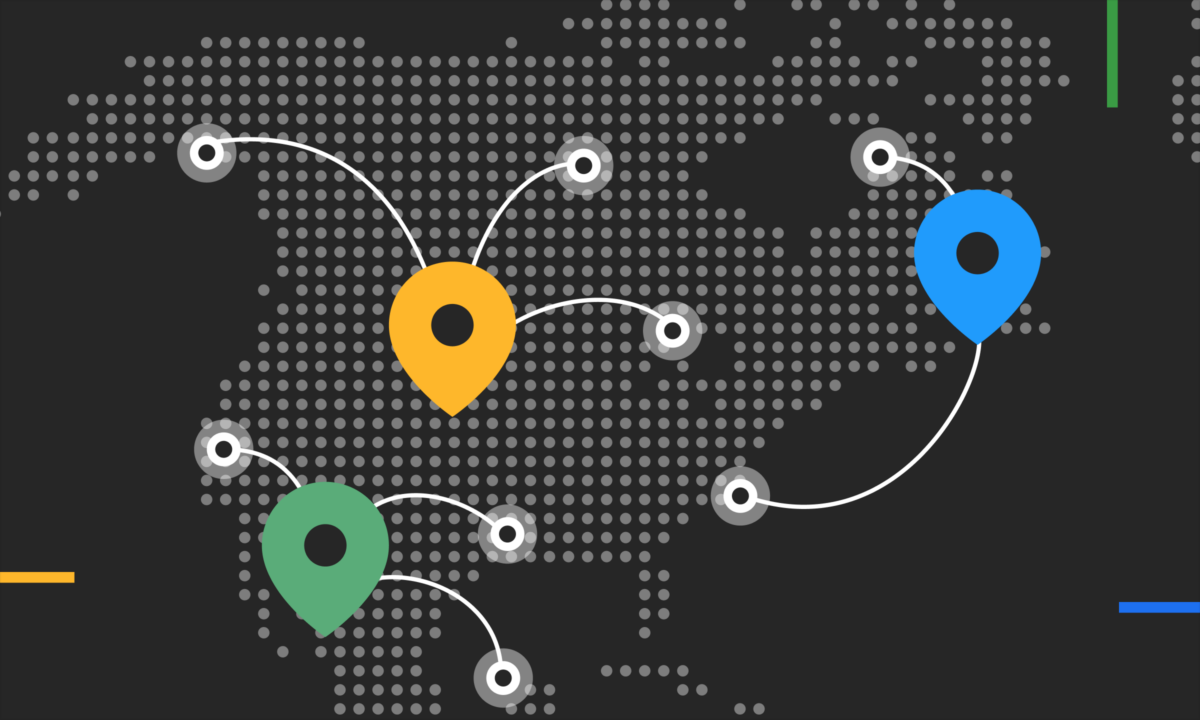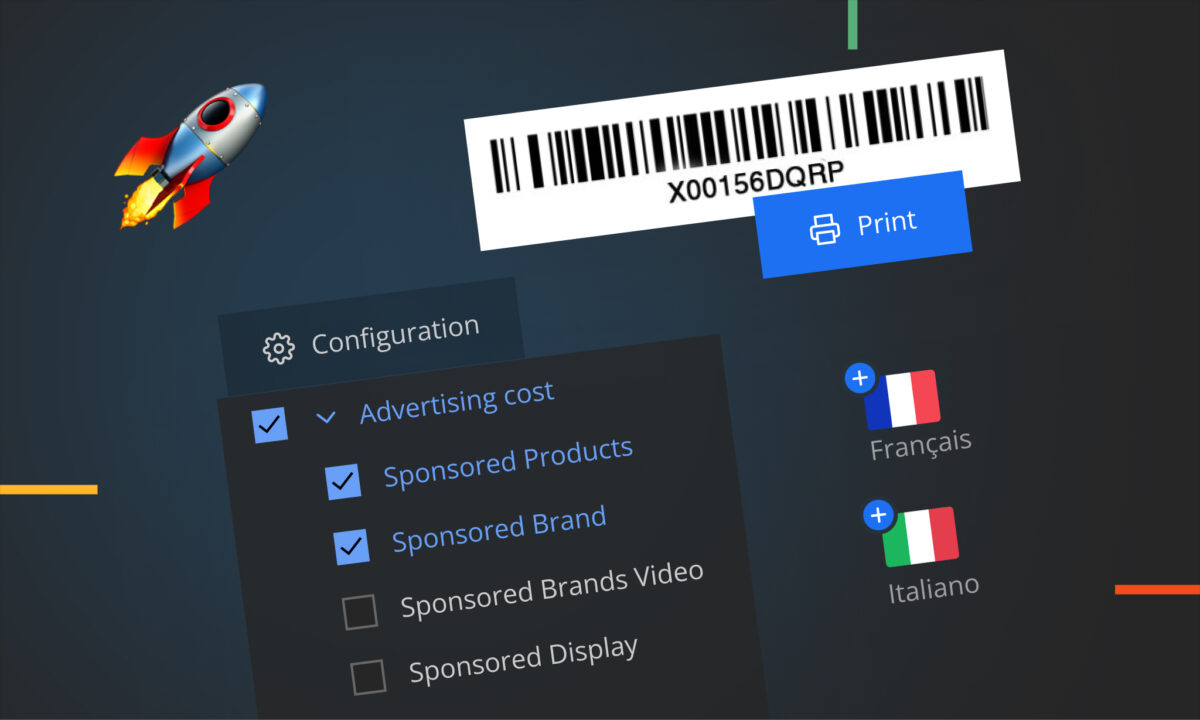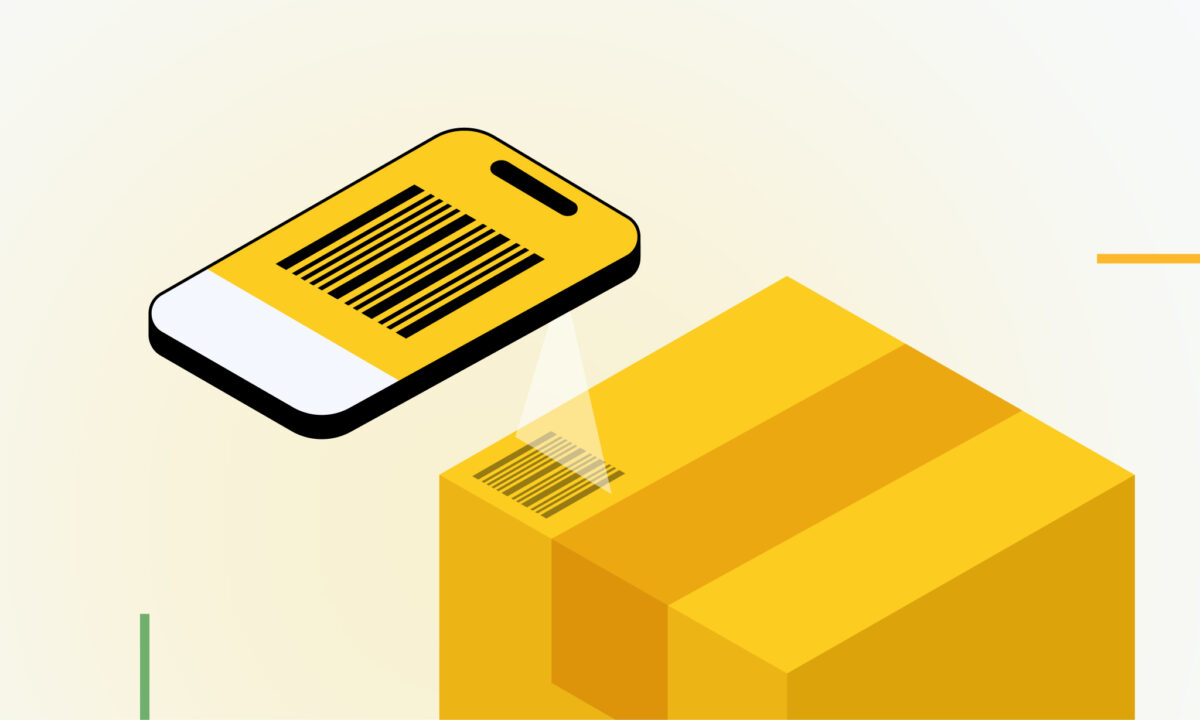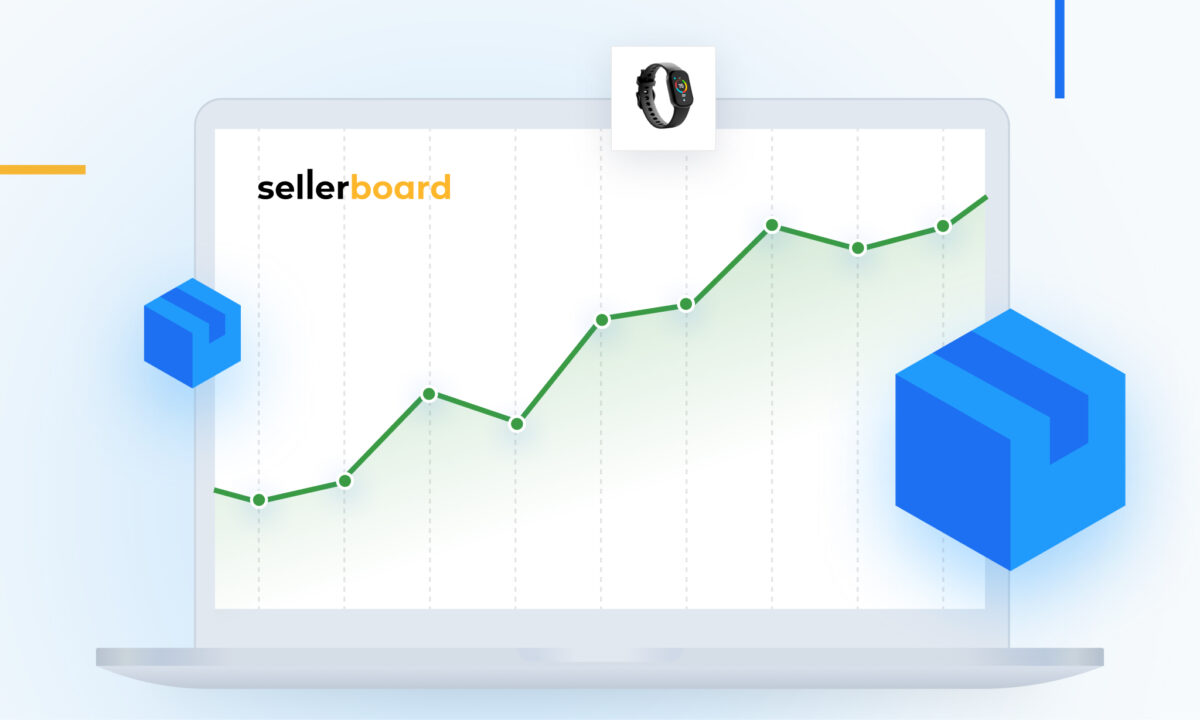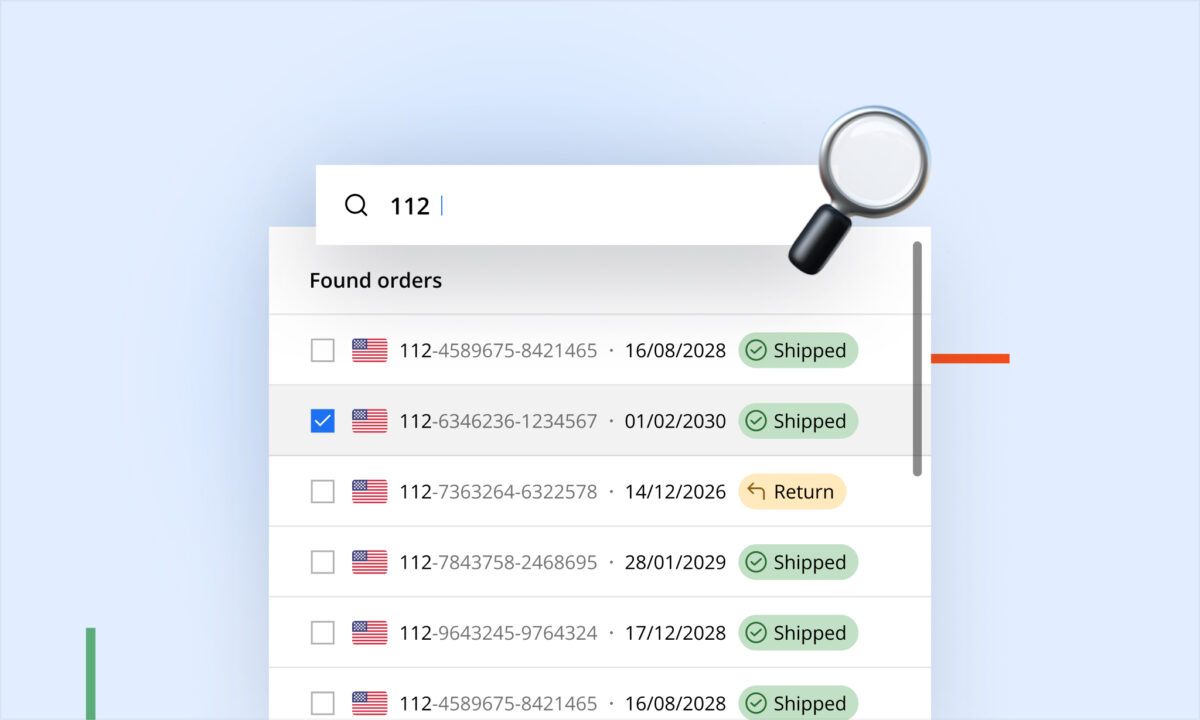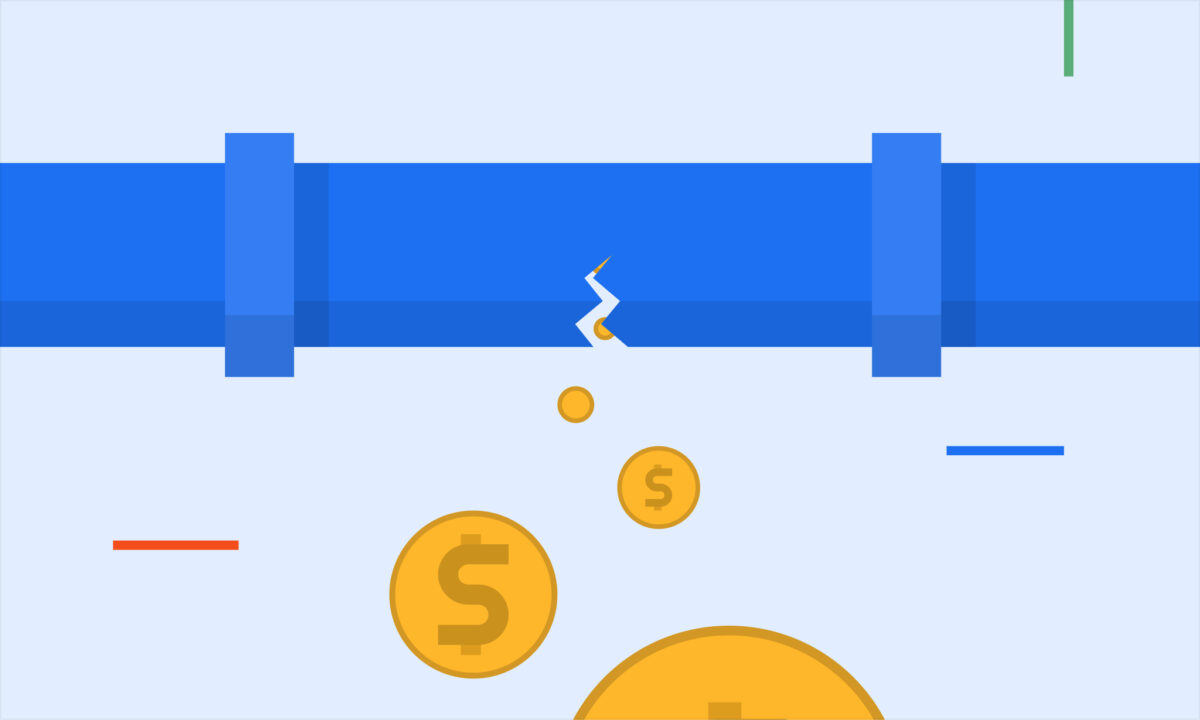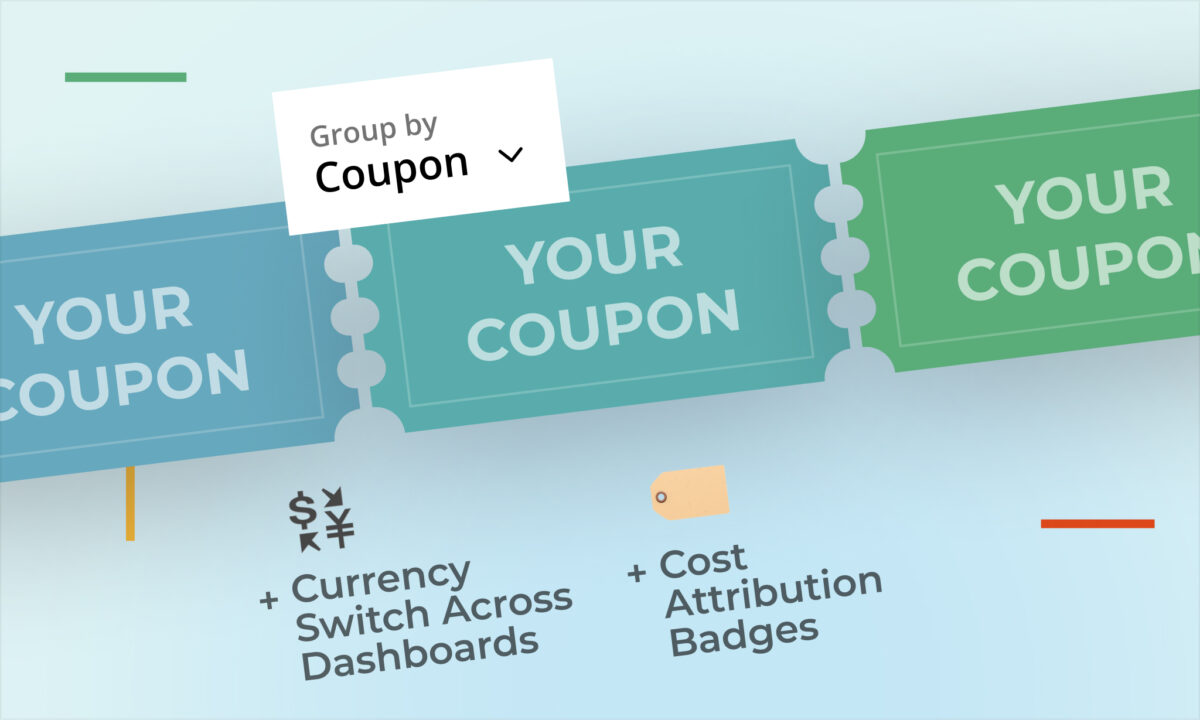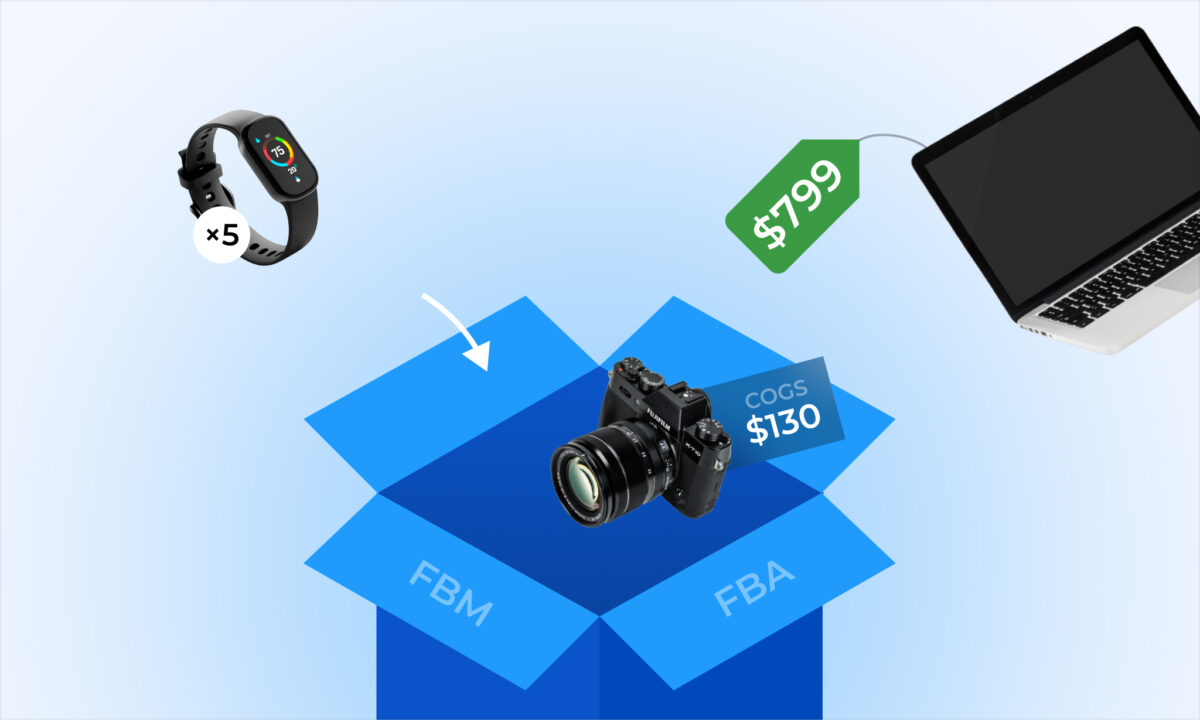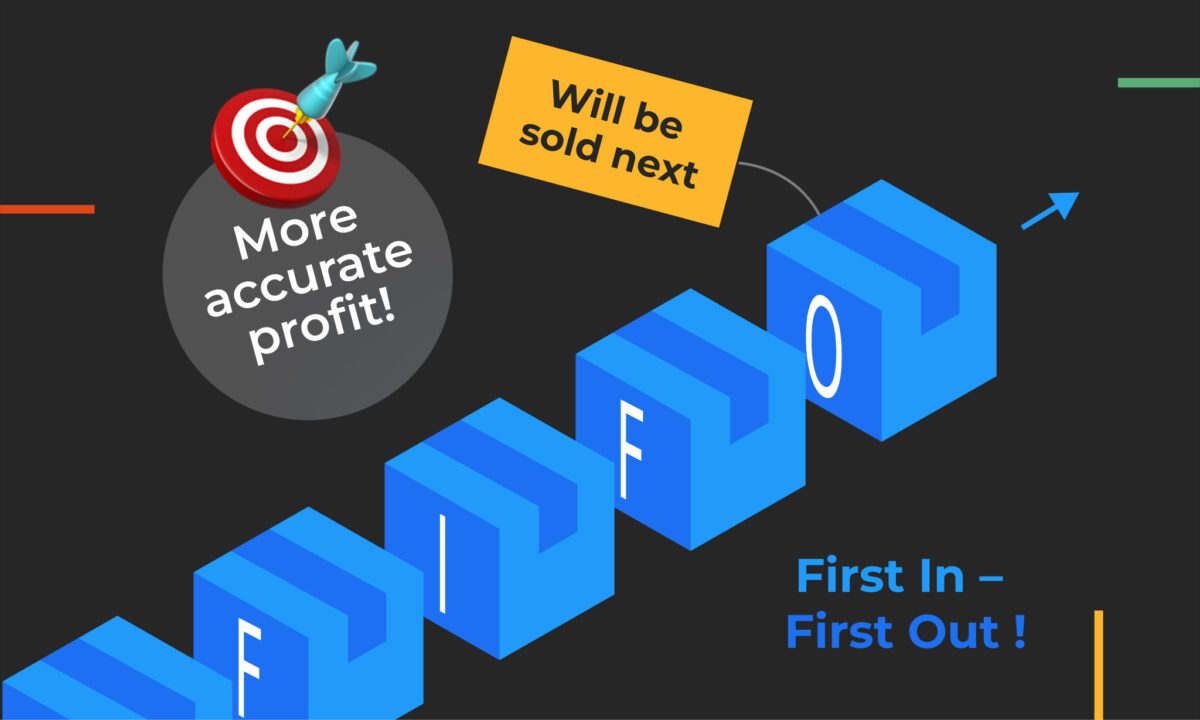We’re excited to announce a powerful new update to sellerboard’s Inventory Planner module—sellers can now add multiple prep centers, each with its own name. This feature is designed to give you more control and visibility over where your inventory is stored, helping you manage stock across various locations effortlessly.
Key Highlights of the New Feature:
- Add Multiple Prep Centers: You can now manage inventory at different locations by adding multiple prep centers to your Inventory Planner. By default, your Inventory Planner will have only one prep center, but adding more is easy. Simply click the “Columns” icon in the top-right corner of the product list and select “Prep center 2 stock.” You can also assign a custom name by clicking the “Edit” icon next to the “Columns” button.
- Comprehensive Stock Valuation: The stock valuation tiles at the top of the Inventory Planner screen will now display the total value of all your prep centers. This feature gives you a clear, aggregated view of your inventory across all locations.
- Simplified Purchase Order Management: When creating Purchase Orders (POs), you can now choose which prep center the stock should be delivered to. Once a PO is marked as “Closed,” the inventory will automatically move from the “Ordered” column to the selected prep center, giving you full control of your stock movement.
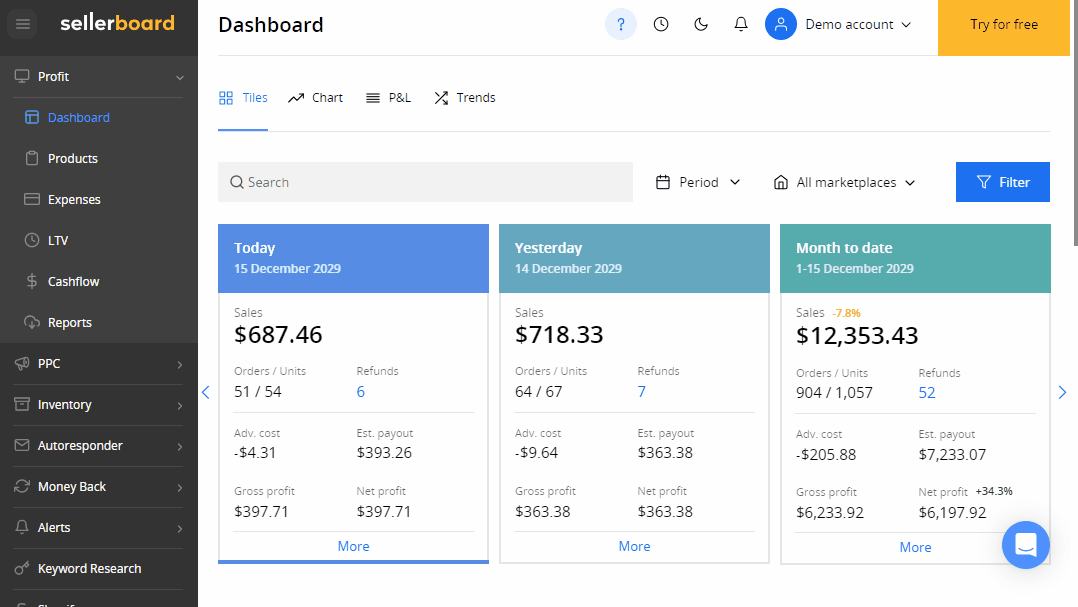
This update is part of sellerboard’s ongoing commitment to help sellers streamline their operations and maintain optimal stock levels. Whether you’re managing one prep center or several, sellerboard’s Inventory Planner ensures better control over your inventory and smoother workflows for your business.
If you have any questions or suggestions, feel free to reach out. We’re here to help you get the most out of sellerboard!