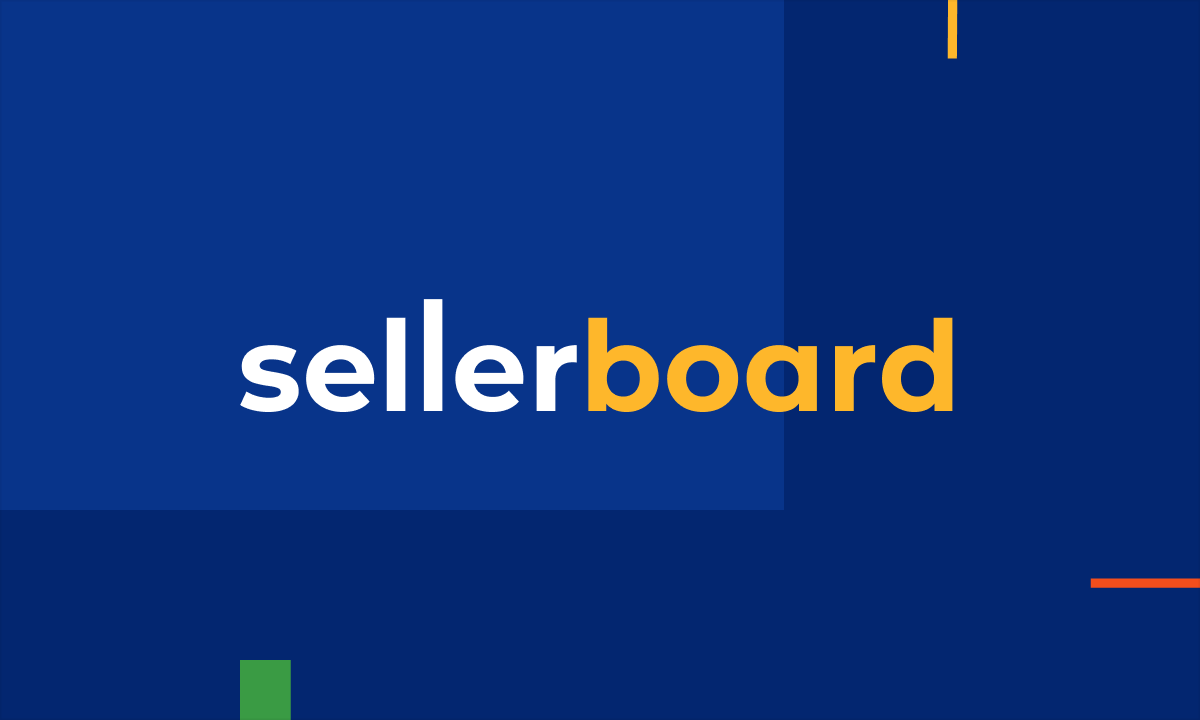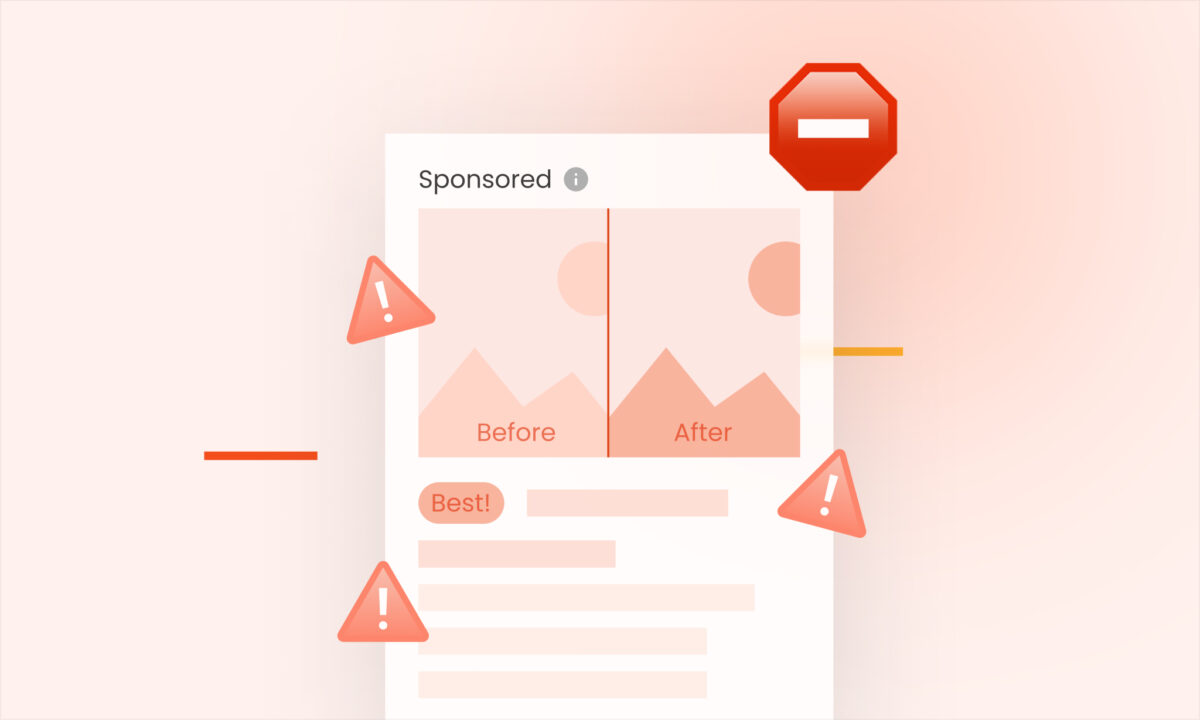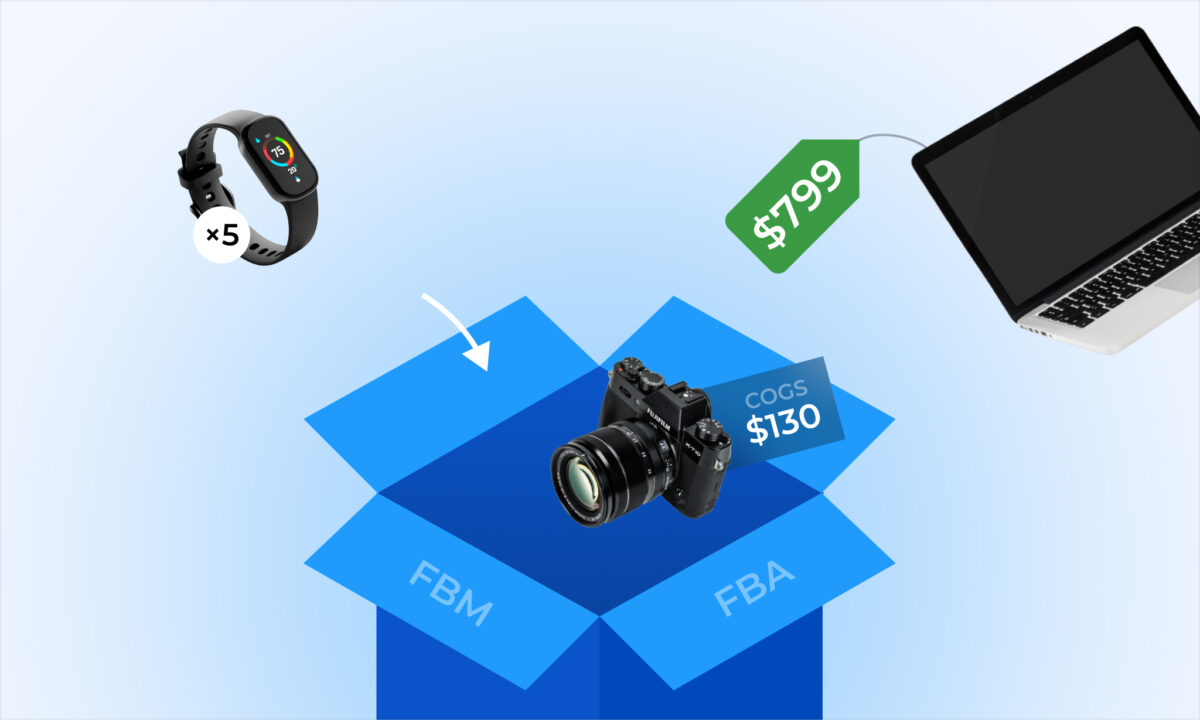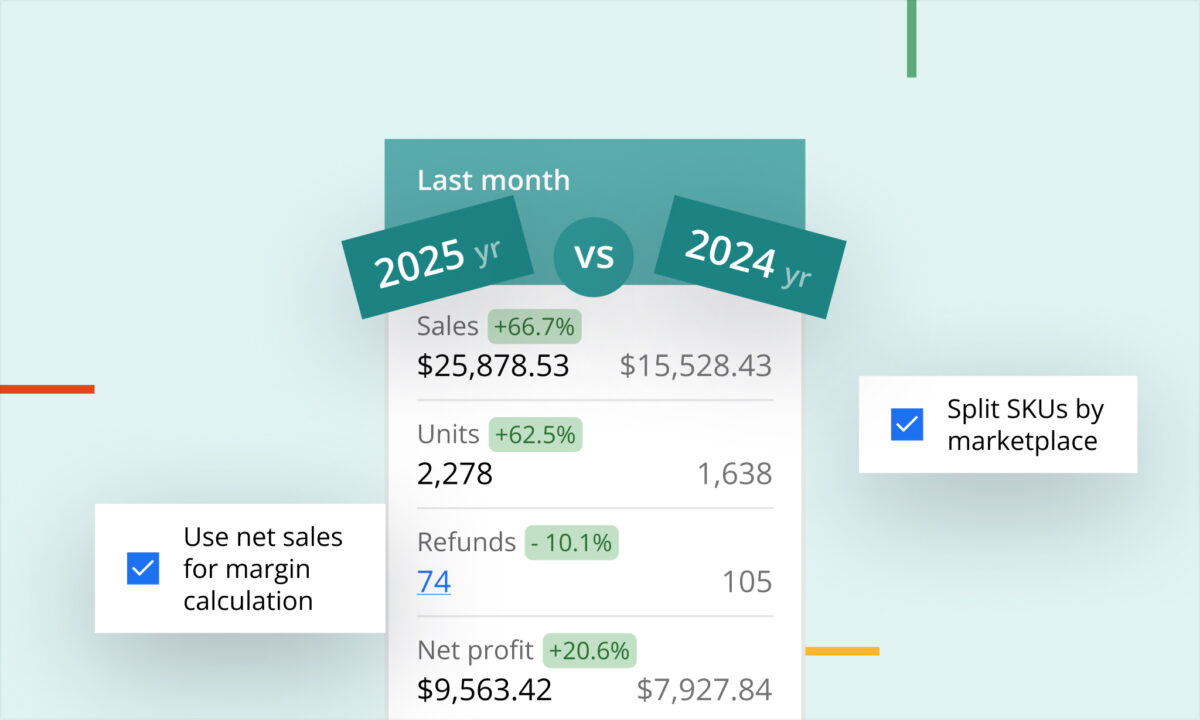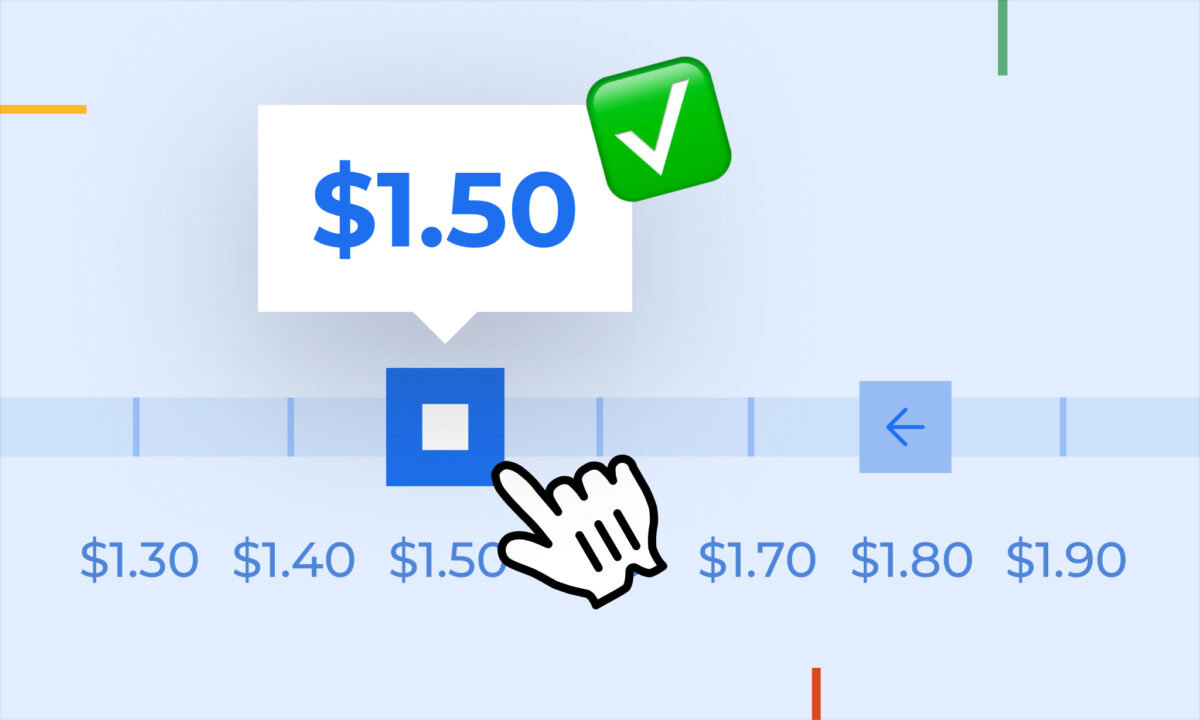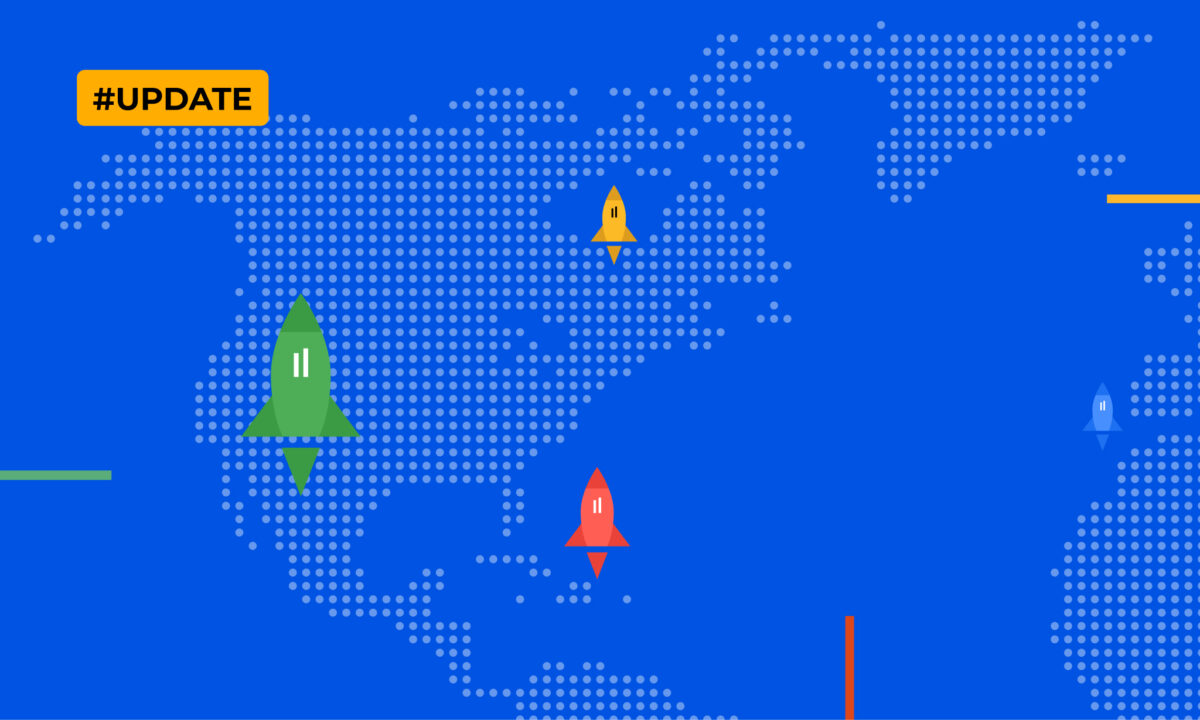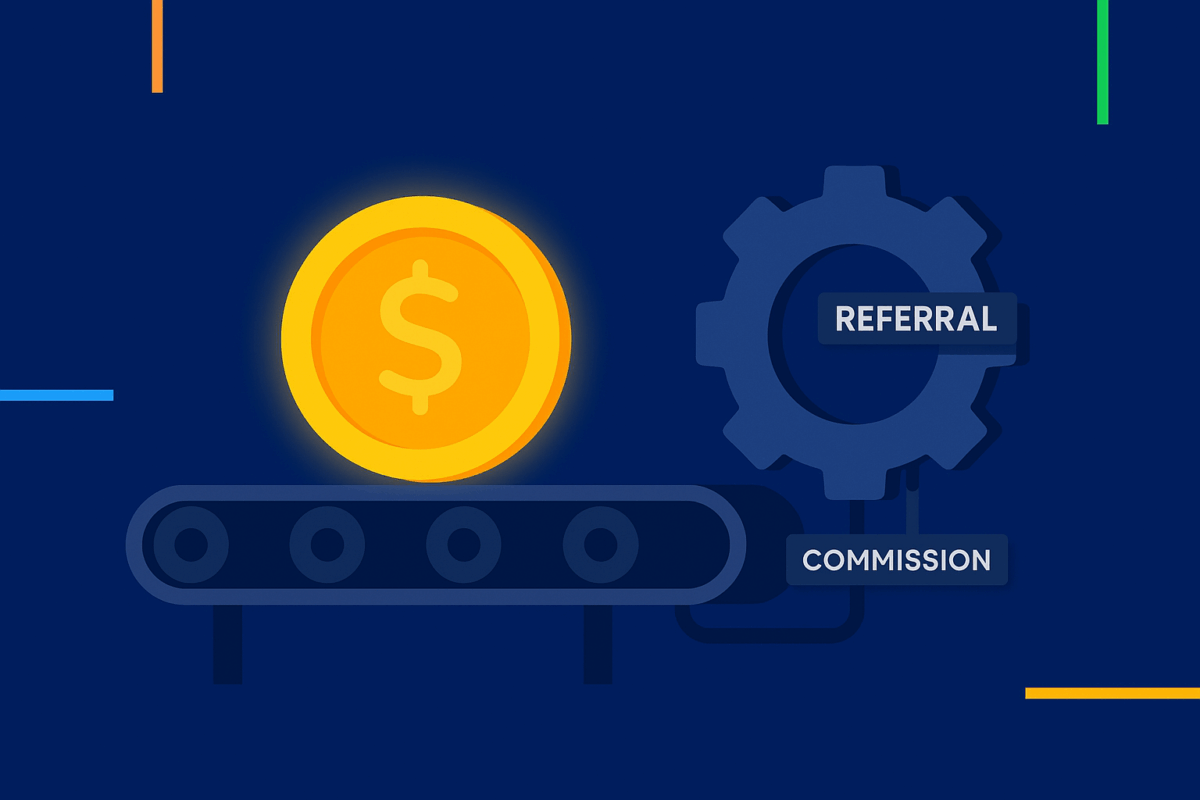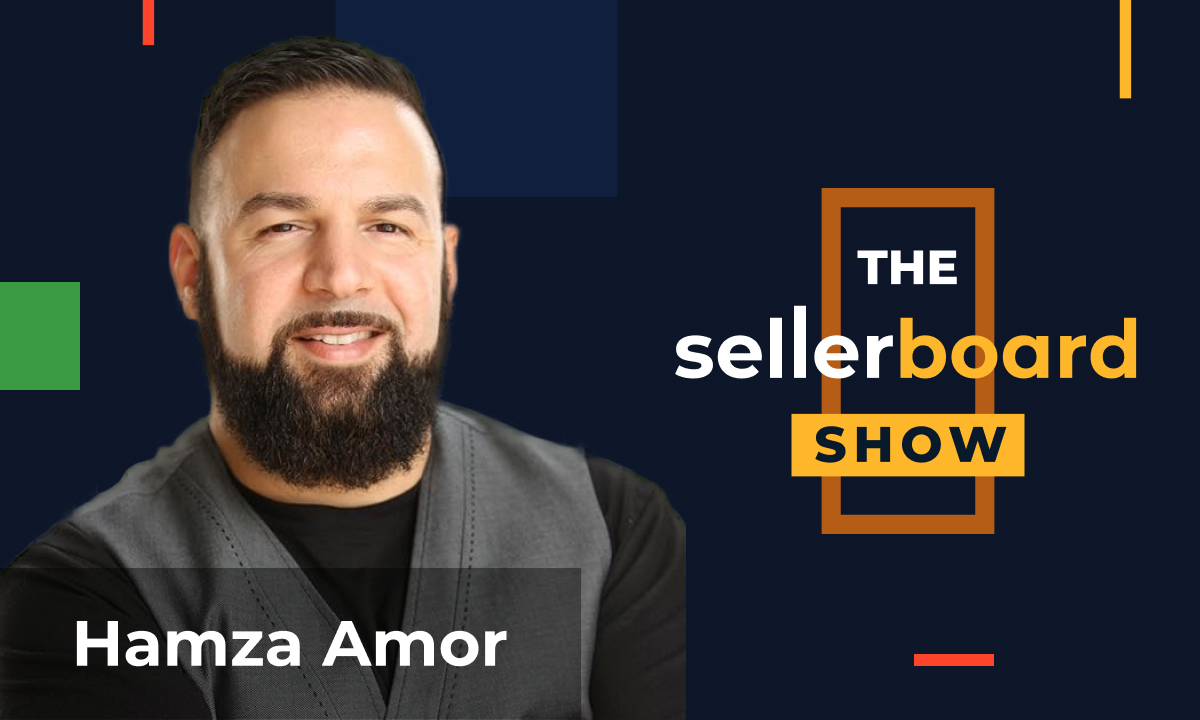We have recently announced the closed beta phase of a major update to our Inventory Management module, Supplier Purchase Orders. Today, we are opening the beta to every sellerboard user and are inviting you to try these new features.
Here’s a quick overview of the new possibilities on sellerboard:
- ? Manage your supplier purchase orders
With sellerboard, you now have the ability to create and manage supplier purchase orders for your products. This includes tracking the order status, exporting the order to a downloadable format which you can send to your supplier, as well as managing the costs of manufacturing, transportation, clearance, and any other fees associated with the order.
- ? Automatically create new COGS batches and split transportation costs to all products in the purchase order
When creating a PO with multiple SKUs, it’s important to allocate transportation costs to each product accurately. With sellerboard, you can enter your total transportation costs and specify how they should be allocated by SKU: by weight, by quantity or manually. sellerboard will automatically create new COGS batches for all the products included in the purchase order.
- ? Sync the PO status with the inventory planner
sellerboard’s inventory planner reminds you when to restock or reorder your products. When you update the status of a purchase order, the quantities in the “Ordered” and “Prep center” columns of the planner are automatically adjusted so that you are always notified about stock alerts on time.
- ? Track the status of your inbound FBA shipments
Link your purchase orders with inbound FBA shipments to track your purchase orders end to end. sellerboard will display the status of the shipments and assist you in reacting if one of the shipments is incomplete.
You can view a detailed presentation of the new functionality in our instructional video. Or try the features yourself in the “Inventory” menu.